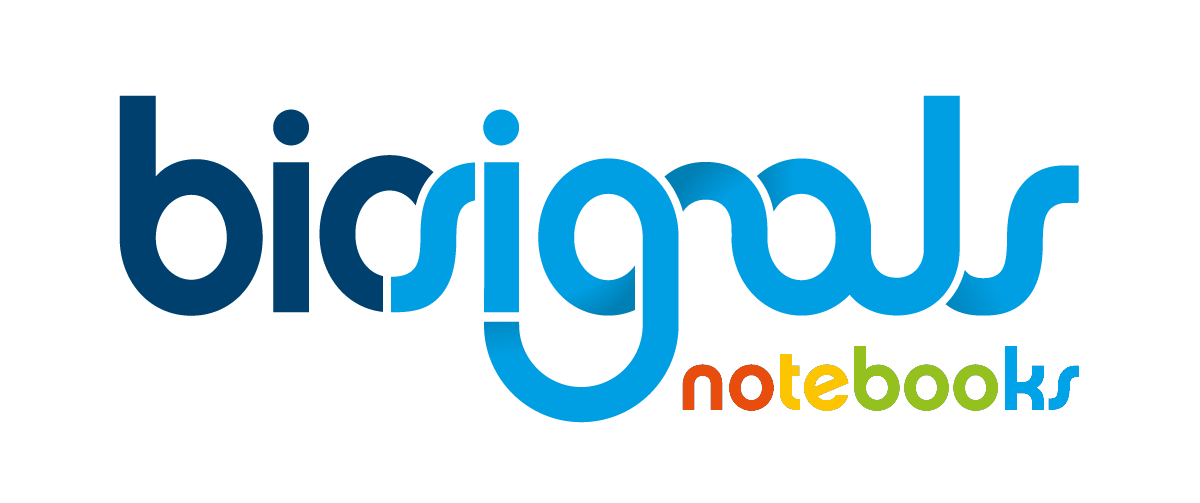|
|
Pairing a Device at Windows 10 [biosignalsplux] |
| Tags | connect☁pairing☁biosignalsplux☁bluetooth☁windows10 |
For acquiring physiological data there are three systems in interaction: human body (system under exploration); signal acquisition system/sensors (system responsible for collecting data from the human body) and computer/mobile device (system that receives and processes the data collected by the acquisition system).
PLUX's acquisition systems (
biosignalsplux
![]() and
BITalino
and
BITalino
![]() ) valorize wireless communication between the acquisition system and computer (using
Bluetooth
) valorize wireless communication between the acquisition system and computer (using
Bluetooth
![]() technology).
technology).
The current
Jupyter Notebook
is intended to explain how PLUX's acquisition systems (
biosignalsplux
in our example) can be quickly connected to a computer in order to ensure future real-time acquisitions through
OpenSignals
![]() .
.
0 - Before starting an acquisition it is mandatory that your PLUX acquisition system (in our case biosignalsplux ) is paired with the computer. It will be described, in the following steps, relevant instructions to fulfill this prerequisite !
The example is focused on Microsoft Windows 10 Users. For Mac users there are some relevant pages explaining how a Bluetooth device, like biosignalsplux can be paired.- https://support.apple.com/en-us/HT201171
- https://support.apple.com/guide/mac-help/connect-a-bluetooth-device-blth1004/mac
*It is possible to use the internal Bluetooth of your computer, however to improve the connectivity and have more freedom of movement and avoid communication losses, we strongly recommend to use a Bluetooth Dongle like the one available at
PLUX Store
![]() .
.
1 - Turn on your biosignalsplux device
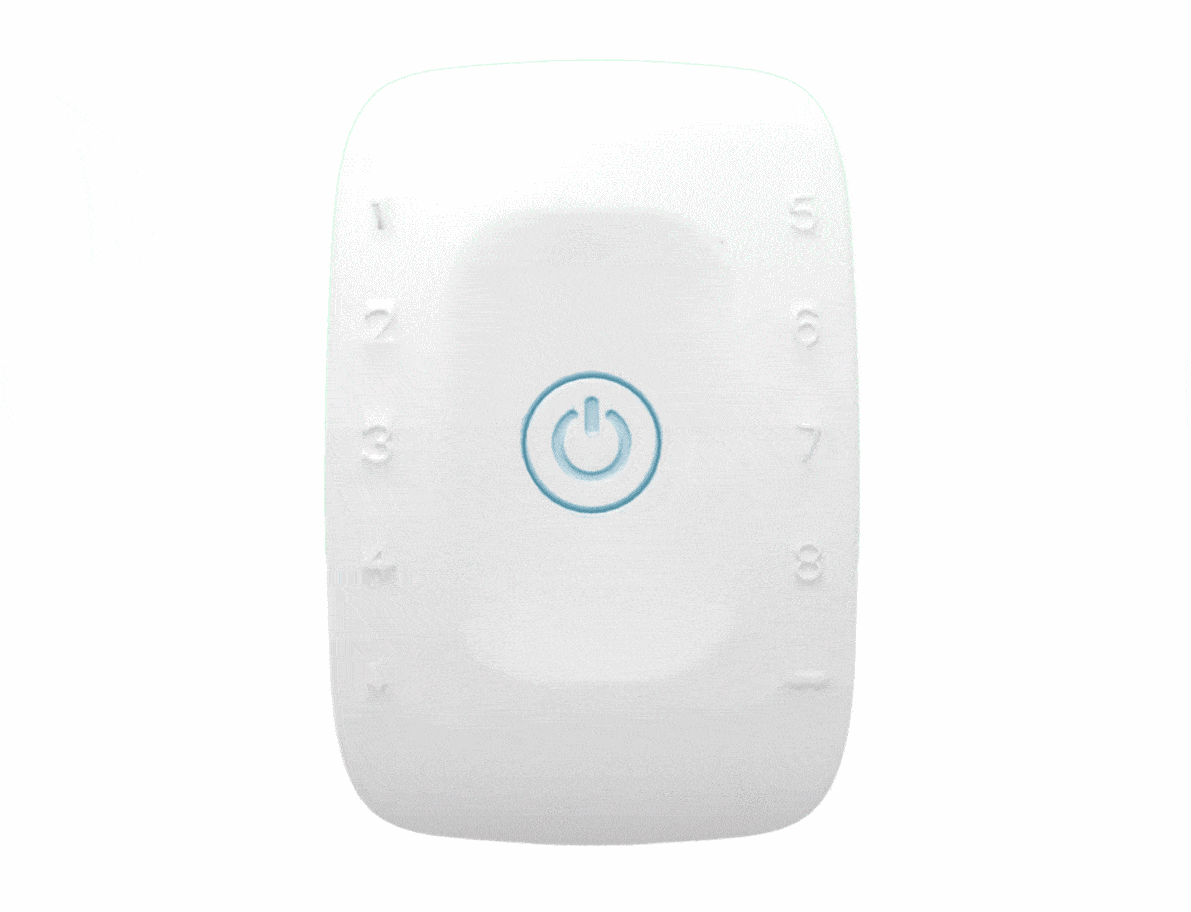
2 - Navigate until the Bluetooth communication system window
This action is achievable through the "Start Menu" icon [bottom-left corner of the screen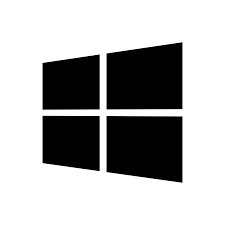 ] >> Settings
] >> Settings
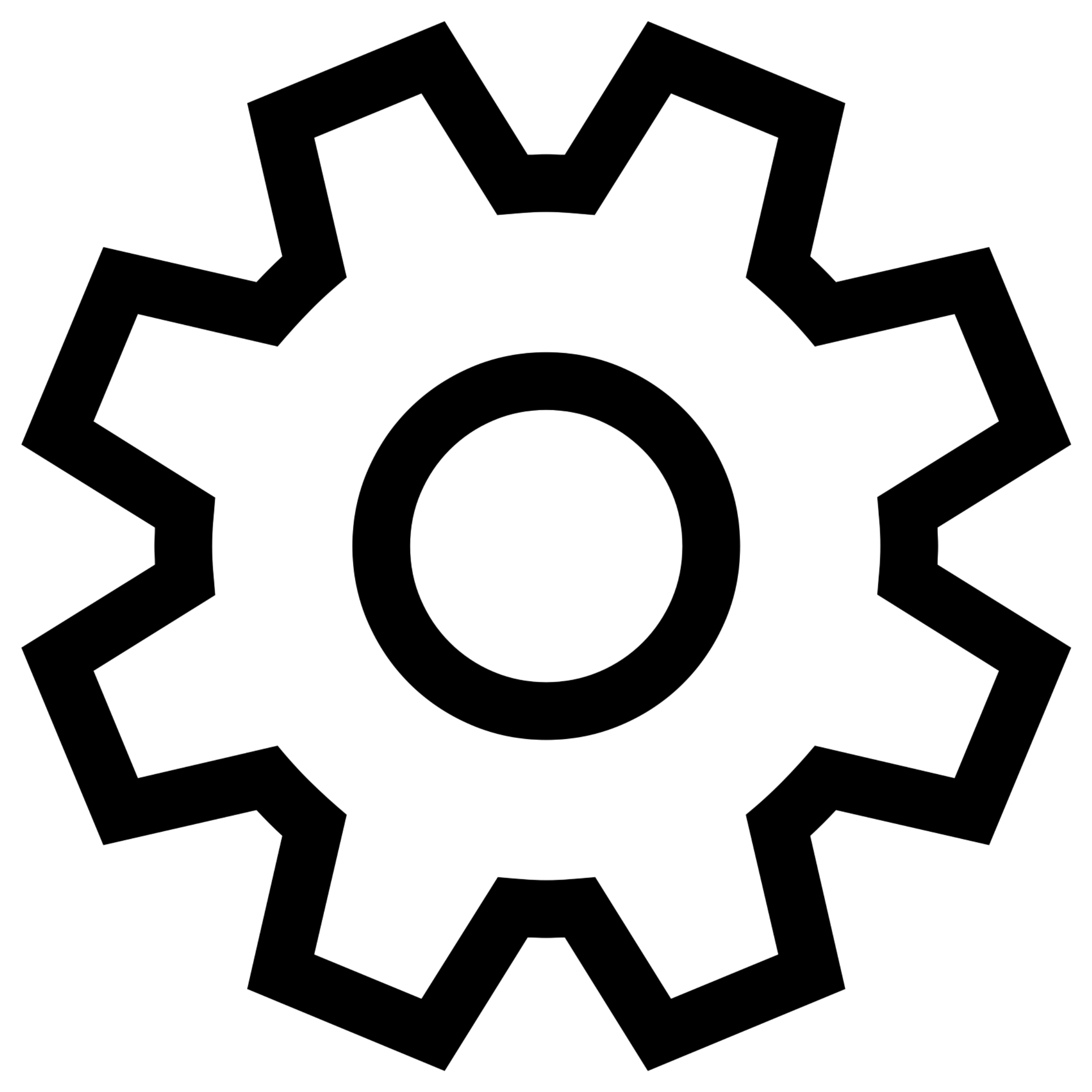 >> Devices
>> Devices
 >> Bluetooth & other devices
>> Bluetooth & other devices


3 - Enable Bluetooth communication system in your computer
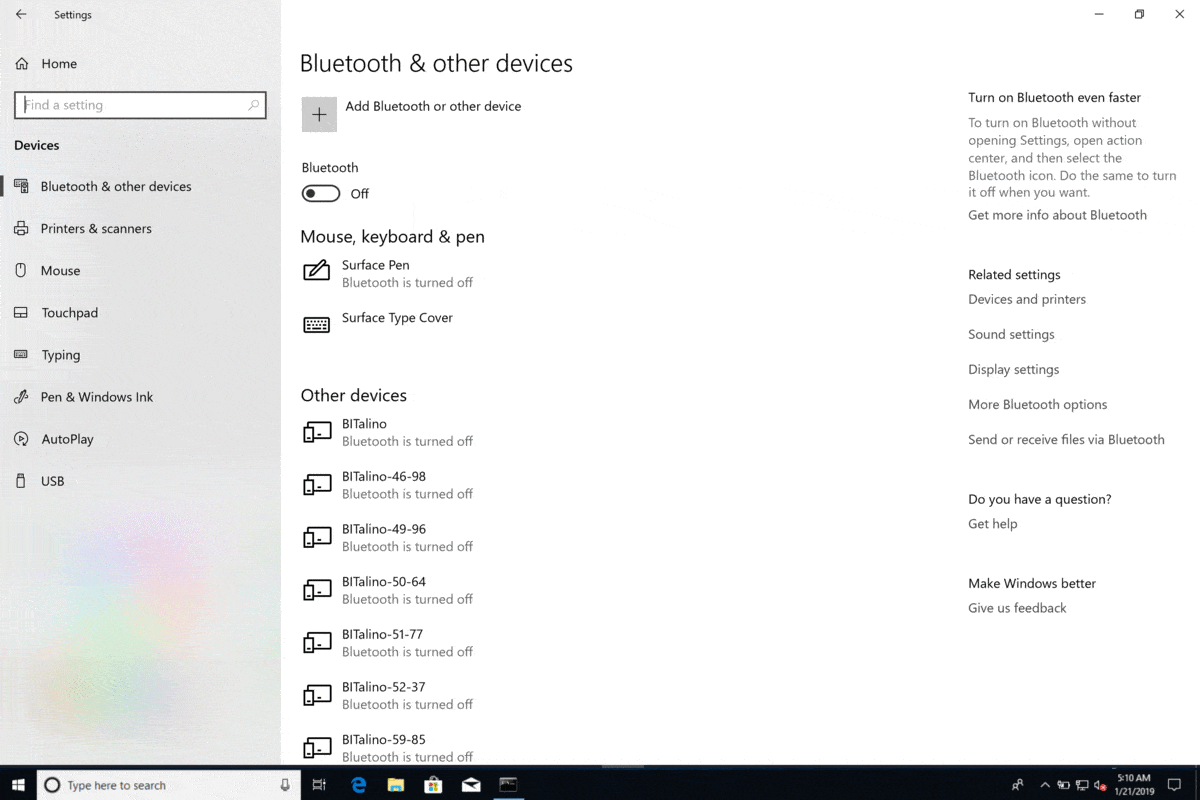
4 - Click on "Add Bluetooth or other device"
We are reaching the pairing stage between our computer and biosignalsplux device
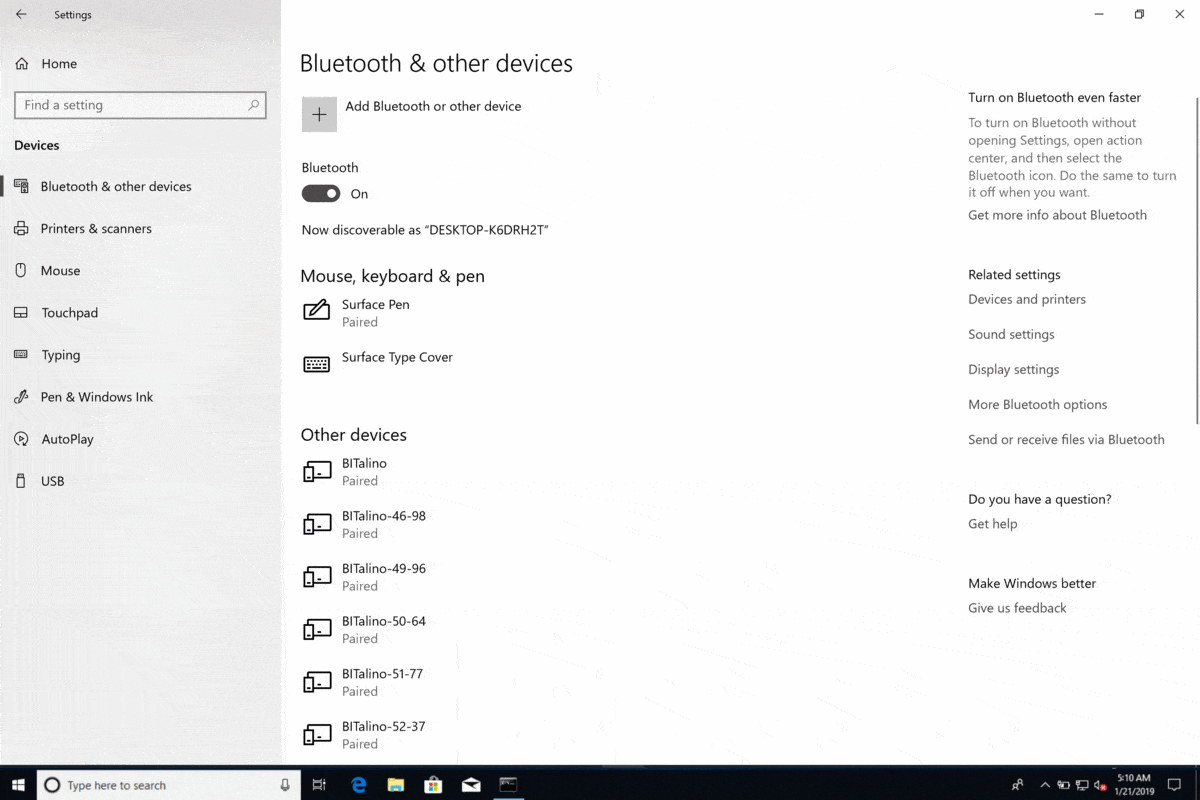
5 - Click on "Bluetooth" option and wait for the list of available devices
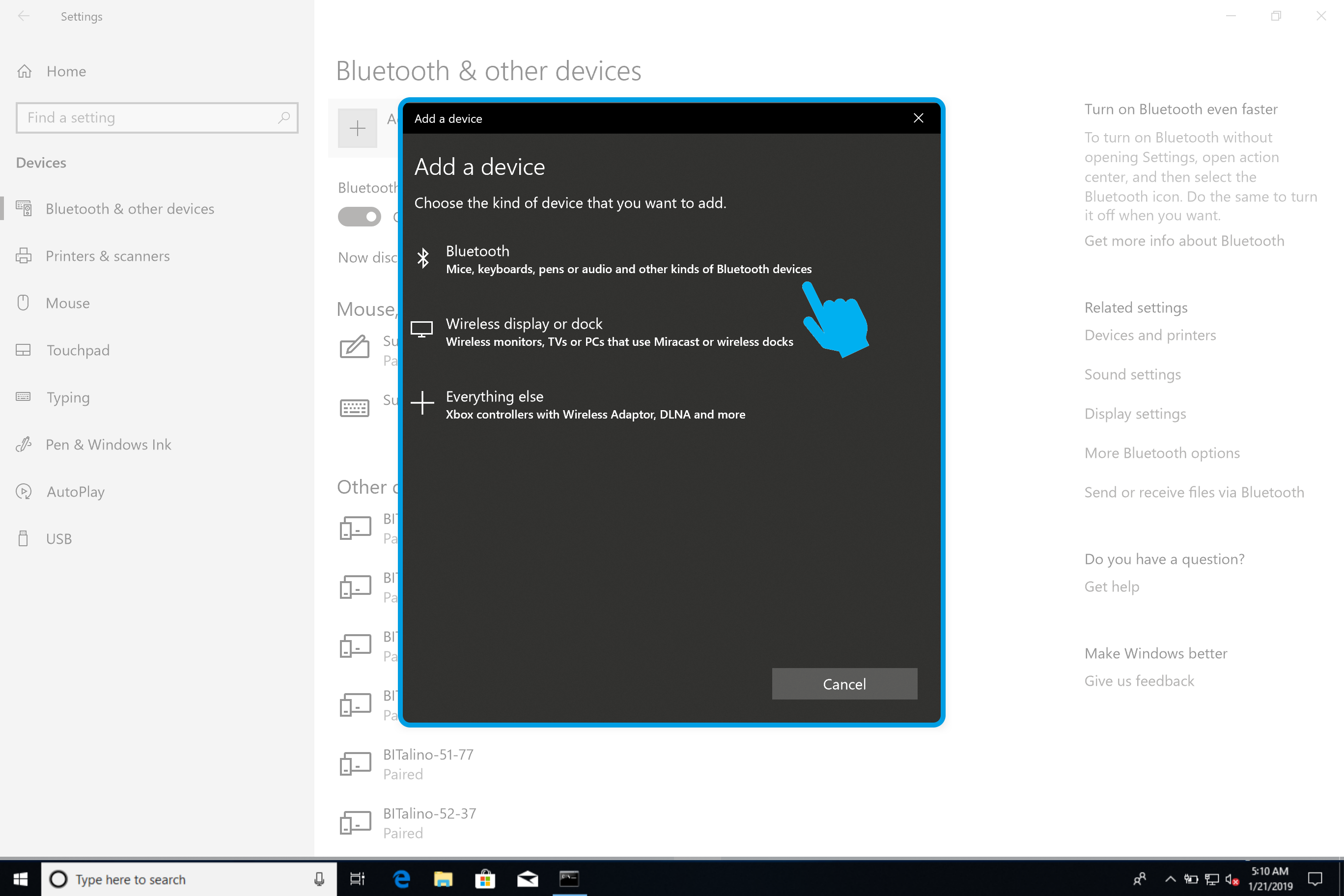
6 - Find and click on the entry labeled with "biosignalsplux"
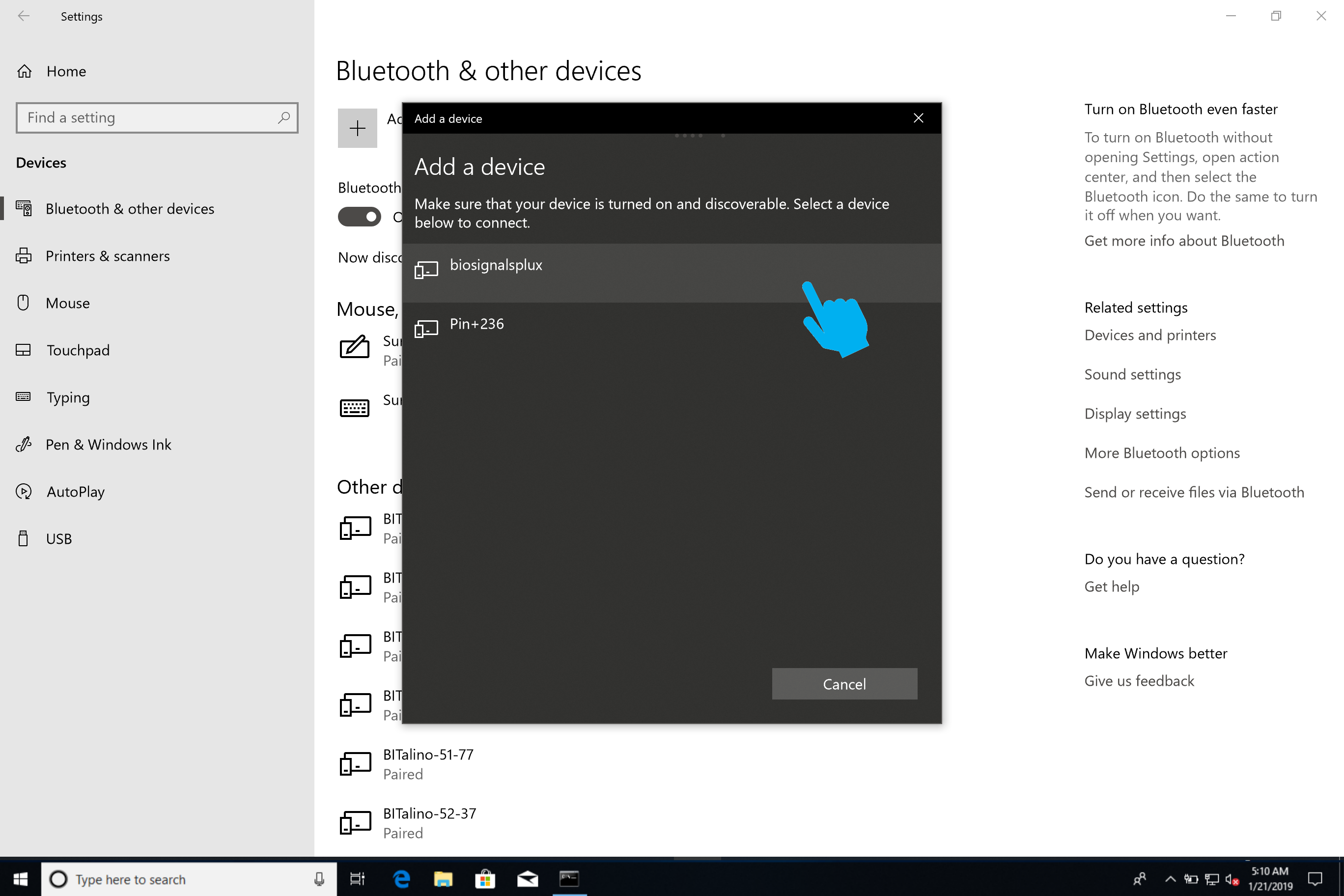
7 - Type the predefined password >> "123"
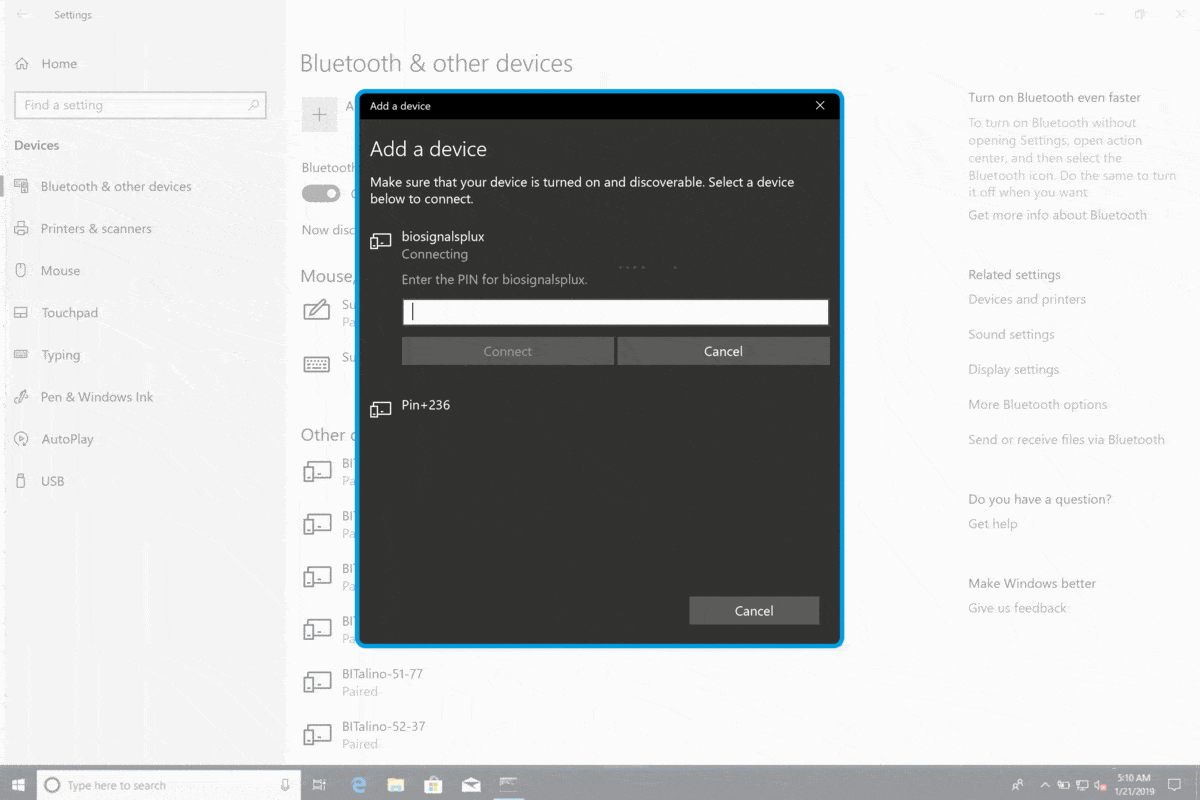
Mission almost accomplished ! Now you should have your
biosignalsplux
device ready to use in
OpenSignals
![]() software.
software.
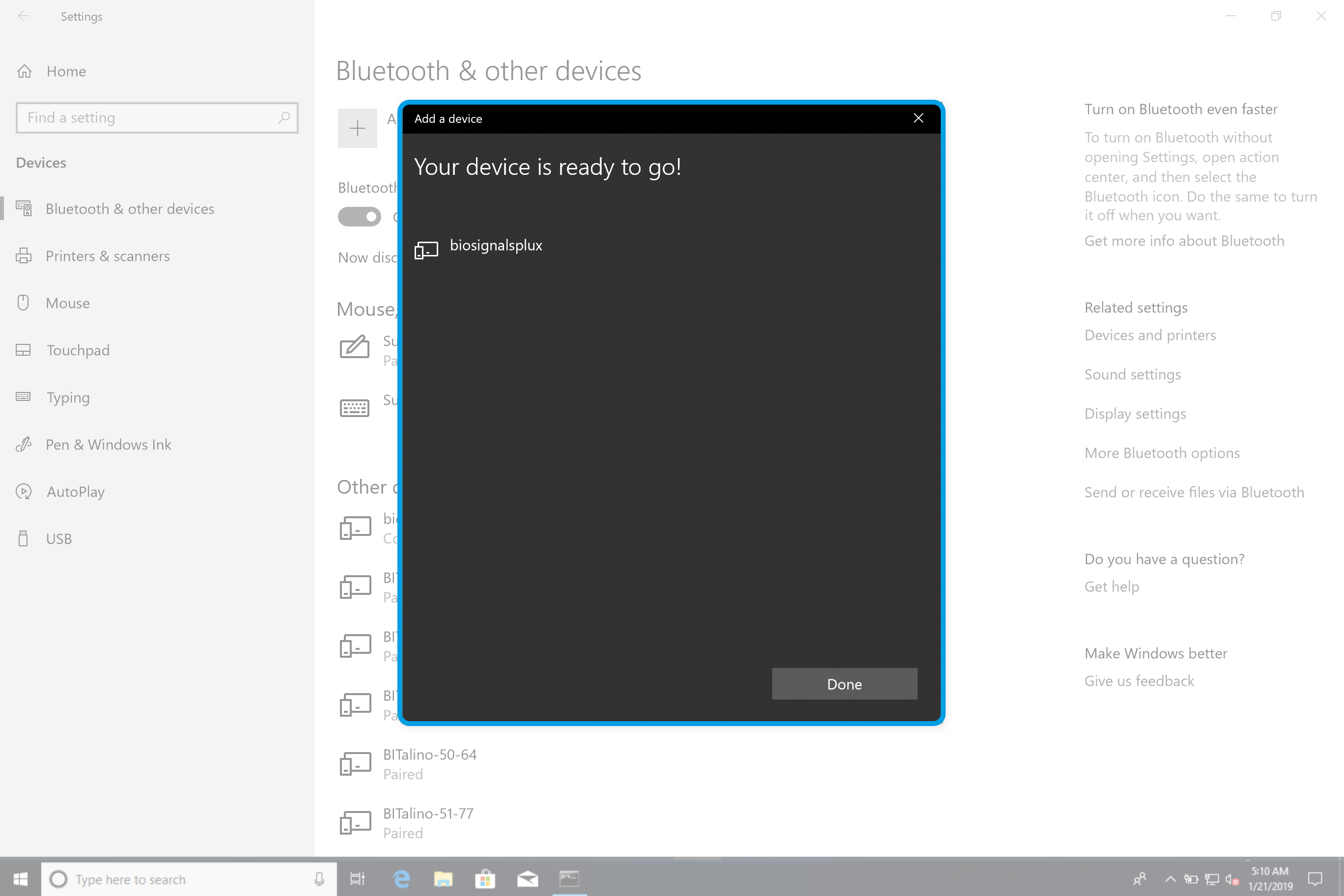
8 - Execute OpenSignals application in order to get access to the main page
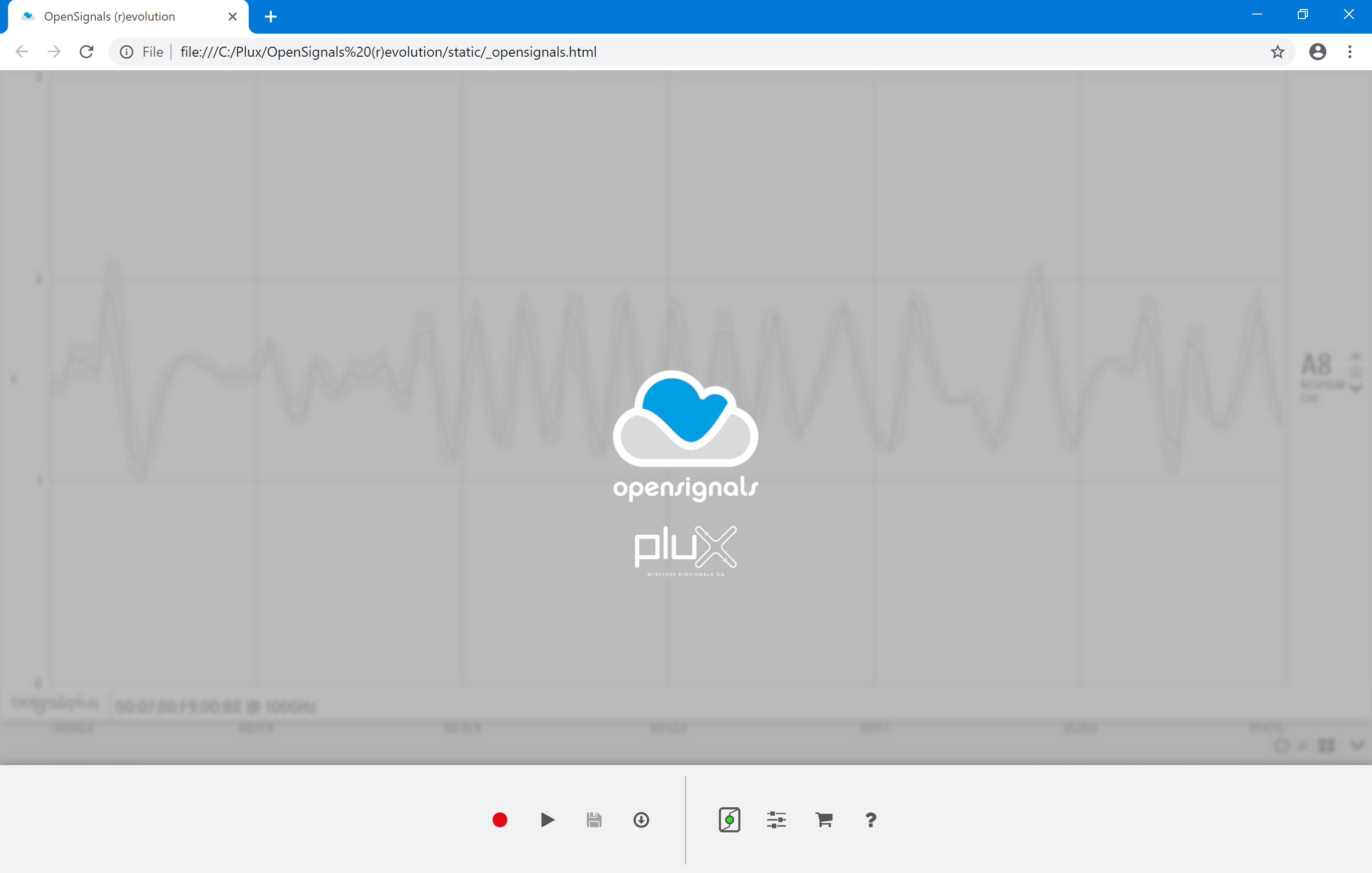
9 - Press the "Device Configuration" icon for enabling your device
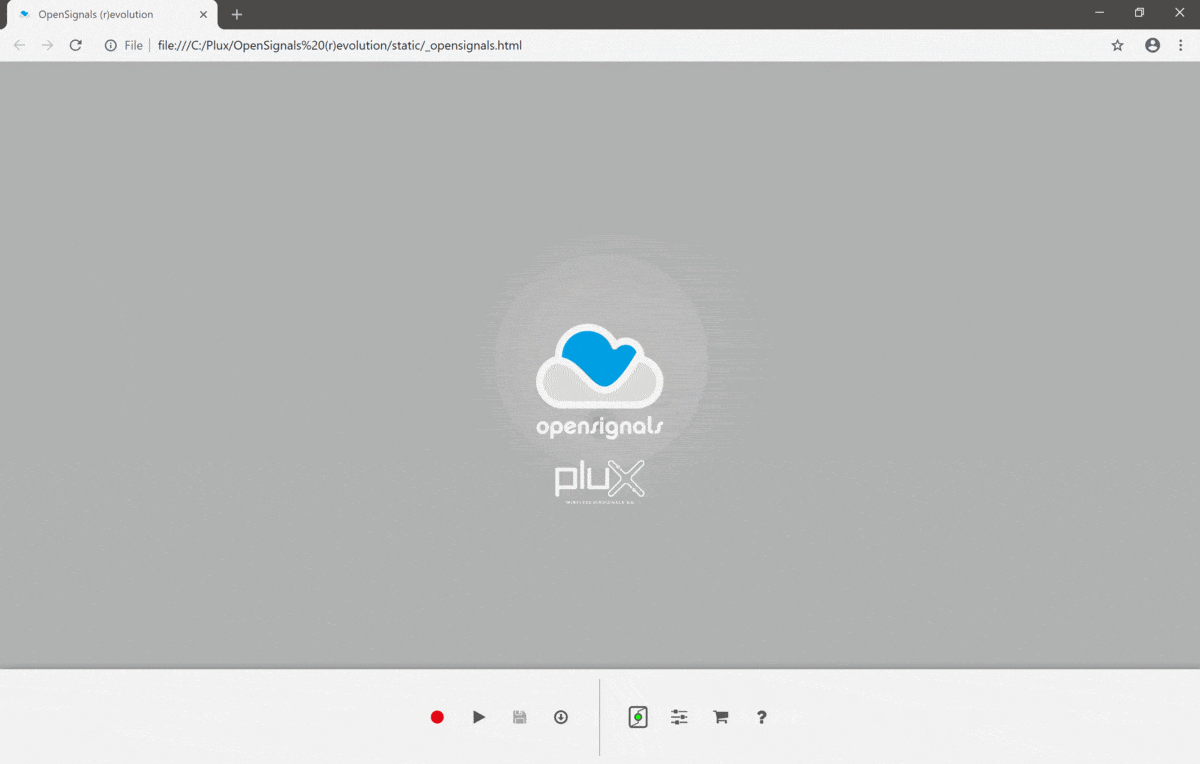
10 - Check which is your device mac-address (at the back of your device)
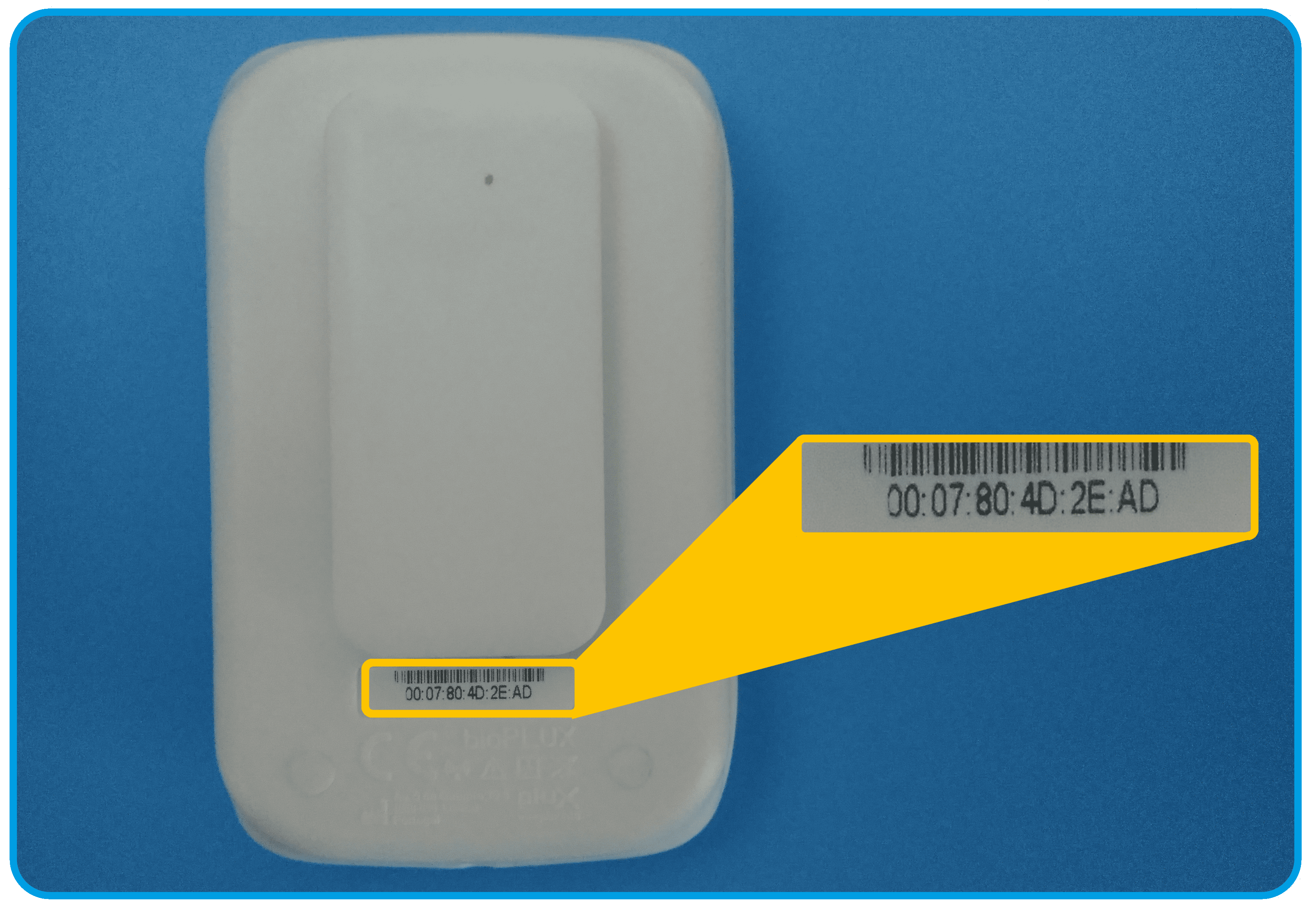
11 - Find your device on the "Device Configuration" page
You should press the "Search" icon in order to the previously added device (through Windows interface) can appear
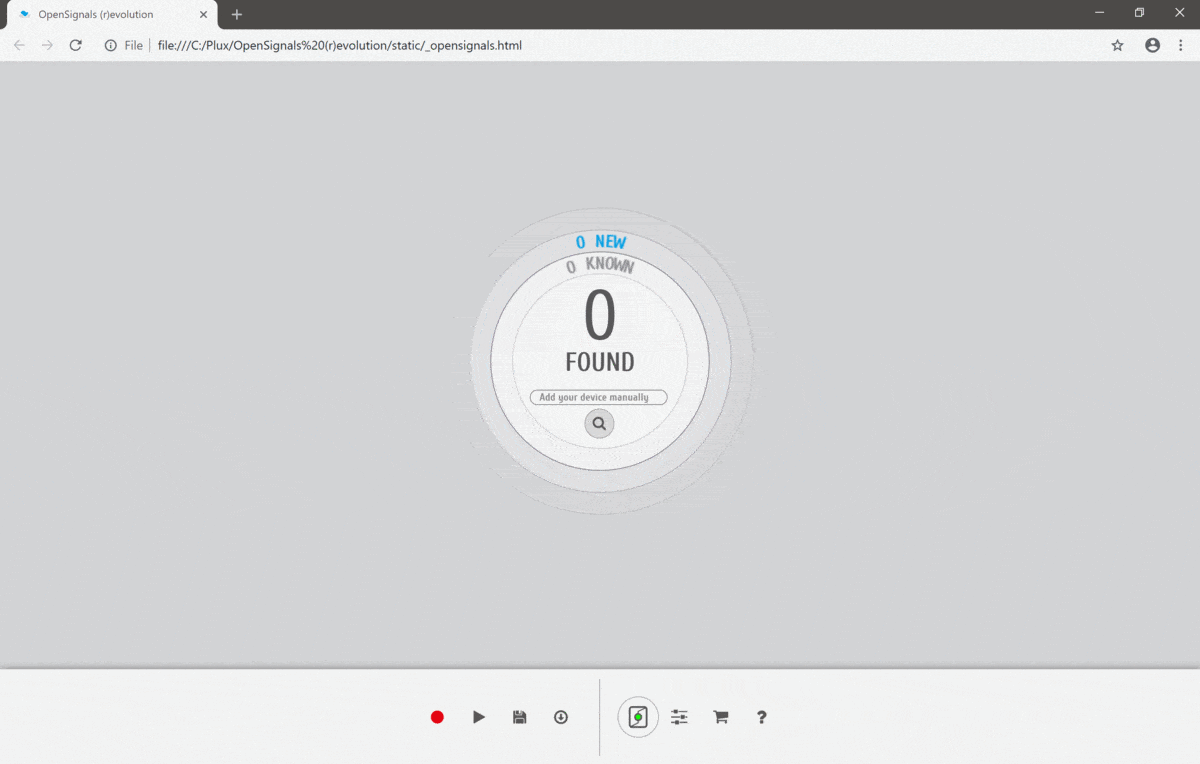
For finishing the pairing between biosignalsplux and the computer, it is only necessary to click on the device box. When a set of configurable options appear the pairing process is officially completed !
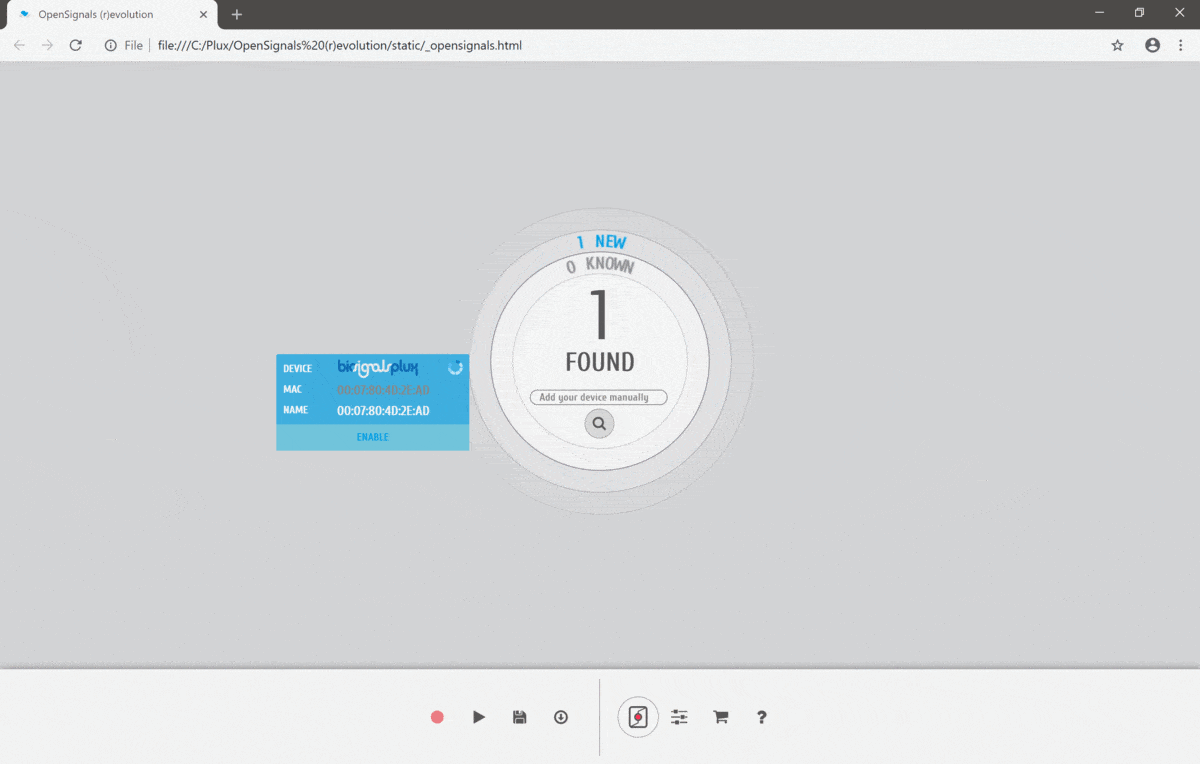
The previous instructions represents a reasonable interactive guide for establishing a connection between PLUX's devices and your computer.
If you follow these steps, now you are connected with biosignalsplux , which can be the start of an amazing journey !
We hope that you have enjoyed this guide.
biosignalsnotebooks
is an environment in continuous expansion, so don"t stop your journey and learn more with the remaining
Notebooks
![]() !
!